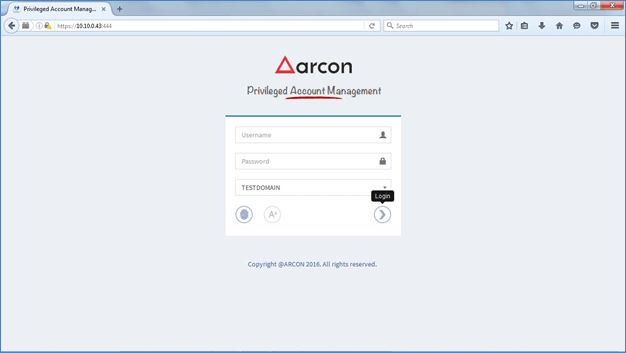ARCOS Java Help Manual
Pre Requisite for ARCOS Java Applet help
Installation and Browser Setting For ARCOS Java Applet
Step 1:
Once you Login on to ARCOS Web Client on your ARCOS Web Server Ex: http://ip-address:port
You will get below Screen, Click OK.
Note: Unless Java is installed and configured, LOGIN Button won’t enable.
![]()
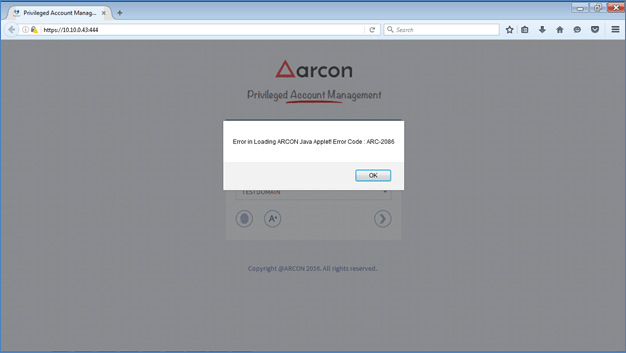
Step 2:
Install Java from http://www.java.com/
Click on Free Java Download
![]()
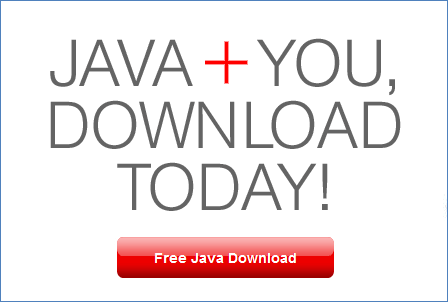
You will get following window.
Click Agree and Start Free Download Button.
![]()
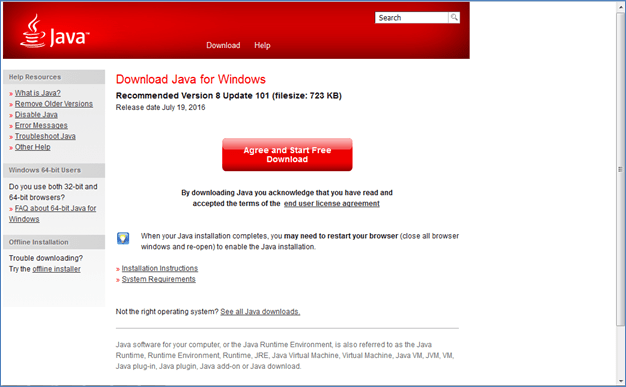
Click on Save File
![]()
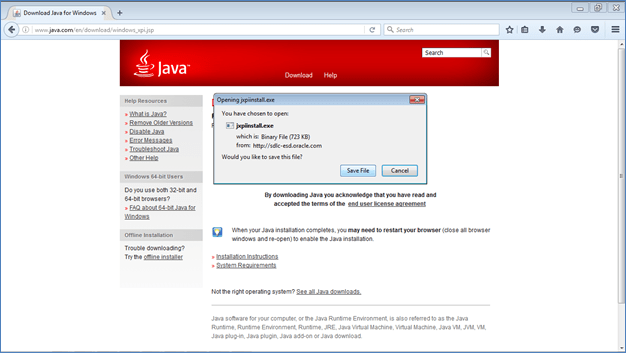
Check your Downloads and run Set Up
Click Install
![]()
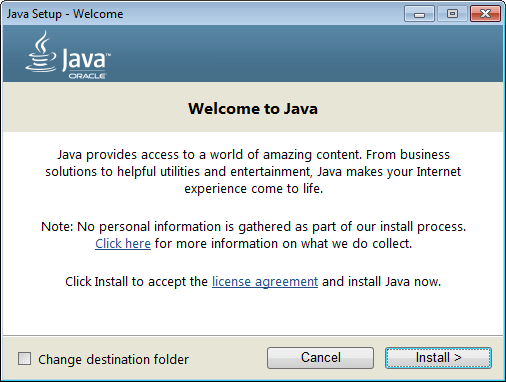
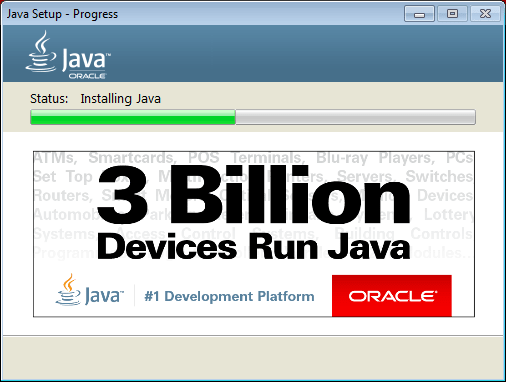
Click Close.
![]()
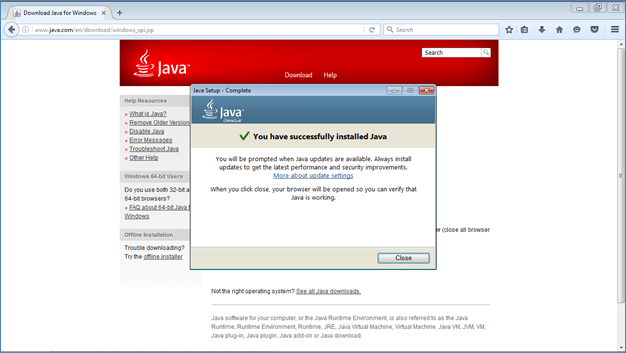
Step 3: Adding Site in Java Exception list
Once Java is installed. Go to Control Panel, Click Java to add the site in exception list.
![]()
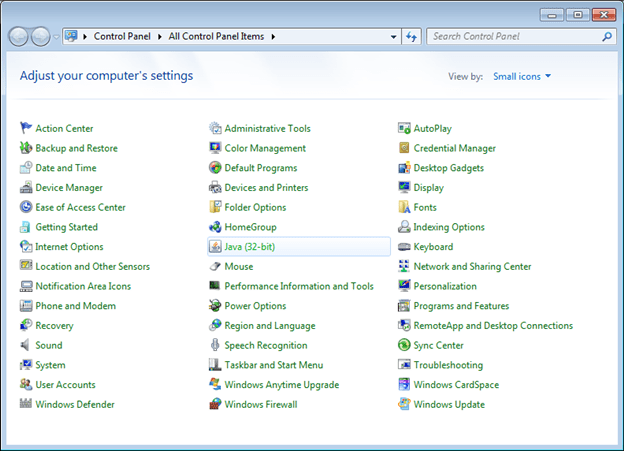
On clicking Java, below window will be opened.
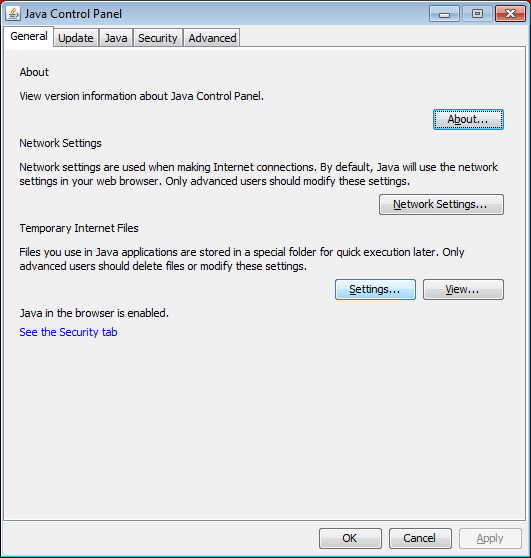
Go to Security tab.
![]()
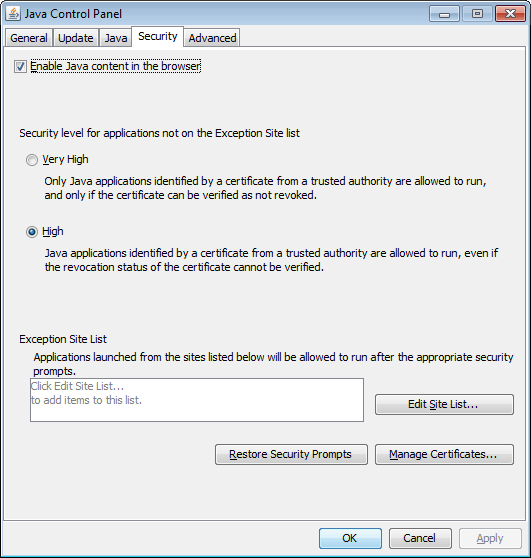
Click Edit Site List button, New window will be opened.
Click add and enter your Web IP: http://ip-address:port
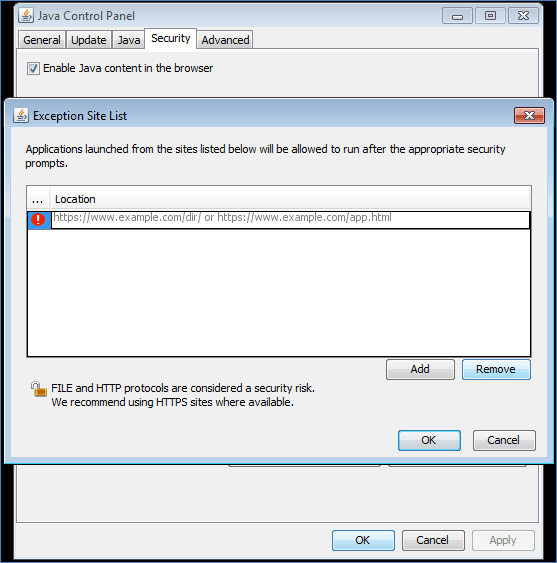
Click add then Ok.
![]()
![]()
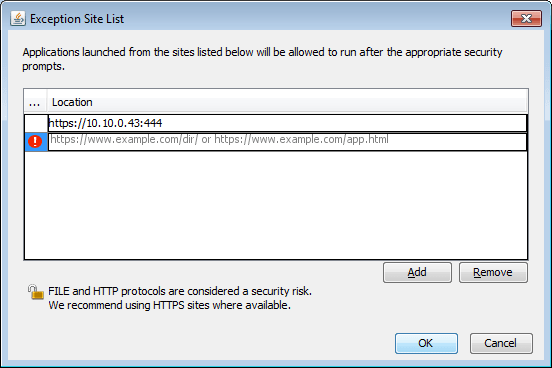
Your site is added, click Ok.
Once site is added is Java Security exception list, Click Menu button at right side pane on your browser.
Side option will open, Choose Options.
![]()
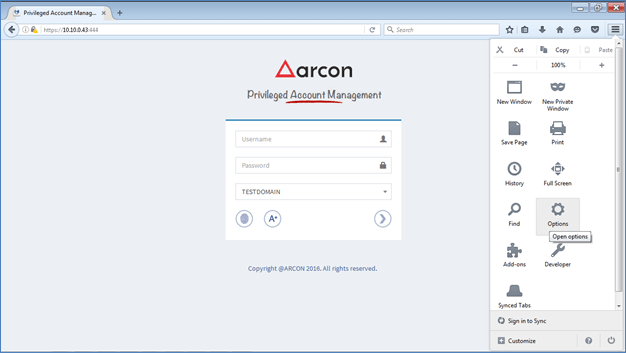
Click Security Tab then Exception option.
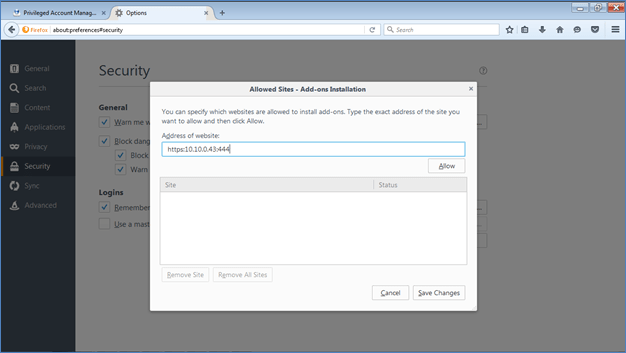
Click Allow to add in Exception list, then click Save Changes button.
![]()
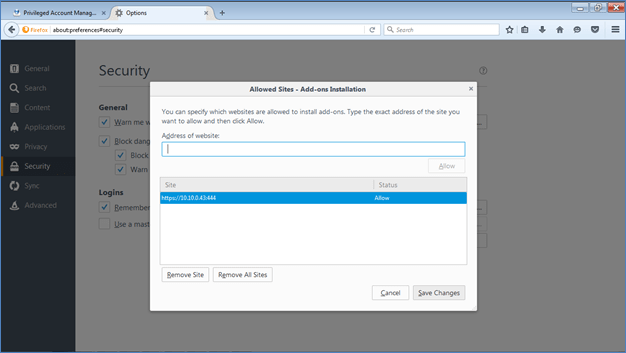
Now Login on to ARCOS Web Client on your ARCOS Web Server. Below window will open, Click Continue.
![]()
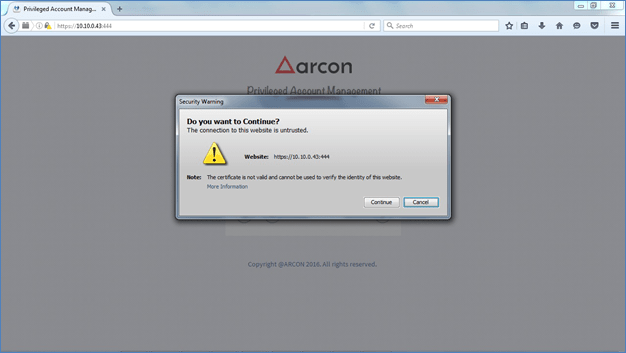
Click Run.
![]()
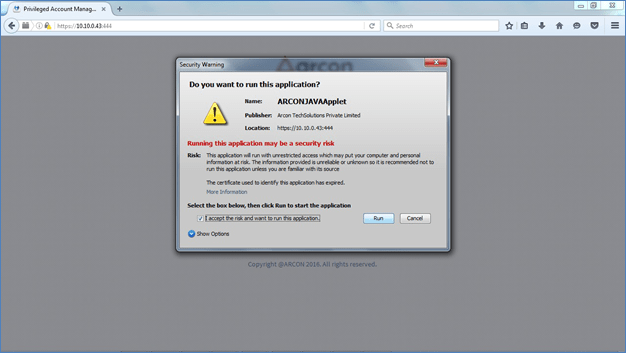
Java Applet is loaded now.
![]()
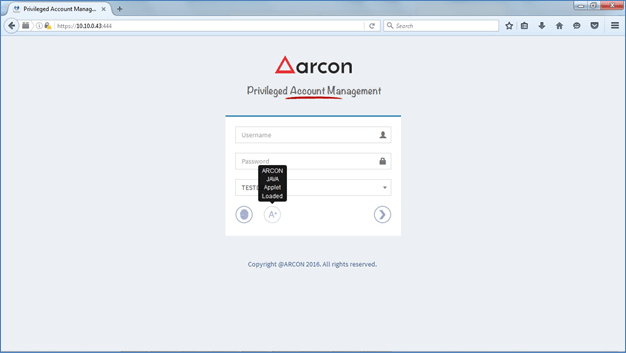
And Login is enabled.
![]()